Are you puzzled by the difference between WordPress Pages and Posts? Do you know when to use one over the other? WordPress, one of the most popular content management systems in the world, allows users to create a wide range of content. Posts and Pages are the two most basic types of content in WordPress. Understanding the differences between these two is critical for efficient content management and the development of a well-structured website. In this guide, we’ll dive into the complexities of WordPress Posts and Pages, discussing their properties, use cases, and how to successfully navigate them.
Table of Contents
What Are WordPress Pages?
WordPress pages are a key component of the WordPress content management system (CMS). They are a type of content that let you build and control static, independent web pages for your WordPress website. Pages differ from posts, which are often used for time-sensitive material such as blog posts. Here’s a step-by-step description of WordPress pages:
- Static Content: They are perfect for producing evergreen or permanent content, like as your website’s “About Us” page, contact details, offerings, or privacy statement. They are perfect for developing evergreen or permanent content, such as your website’s “About Us” page, contact details, services, or privacy policy.
- Hierarchy: Pages can be structured hierarchically, which means they can have parent and child pages. This helps in the creation of a logical and well-organized site navigation. For example, you may have a “Services” page as the parent and child pages as “Web Design,” “Content Writing,” and “SEO.”
- No Time-Based Archives: Pages on your WordPress site do not appear in the primary blog feed and are not arranged by date. This indicates that they are unaffected by the Posts’ chronological sequence. They can still be accessed using your site’s navigation menu and sitemap.
- Permalink: Each page has a unique permalink (URL) that you can change to some extent. This helps in the creation of user-friendly and SEO-friendly URLs for your pages.
- Custom Content: The WordPress block editor, a flexible and visual tool for designing and structuring your content, is available for use in pages, where you may create and update content. Text, photos, videos, links, and other media types can be added to your pages.
- Page Attributes: You can choose a page’s parent (for hierarchical structure), template (if appropriate), and order (for menu placement) while creating or modifying the page.
- Page Order: The order of the pages that display in the navigation menus of your website can be manually set. This functionality is especially useful when developing custom menus.
- Widgets and Shortcodes: To give your static content more functionality or features, you can insert widgets and shortcodes into your pages.
- SEO Optimization: You can manually modify settings like meta titles, descriptions, and keywords or use SEO plugins to manually optimize specific pages for search engines.
- User Permissions: You may control who can modify or publish pages in WordPress by assigning different user roles with varying levels of access.
Creating a WordPress Page
Creating a WordPress page is an essential step for developing the content of your website. Create a WordPress page by following these simple steps:
- Navigate to Pages:Discover the “Pages” option on the left-hand menu after logging into the WordPress dashboard. When you hover over it, you will see options to “Add New” to create a new page or “All Pages” to browse and update existing ones.
- Add New Page: To add a new page, click “Add New.” You will be directed to the page editor to add your content.
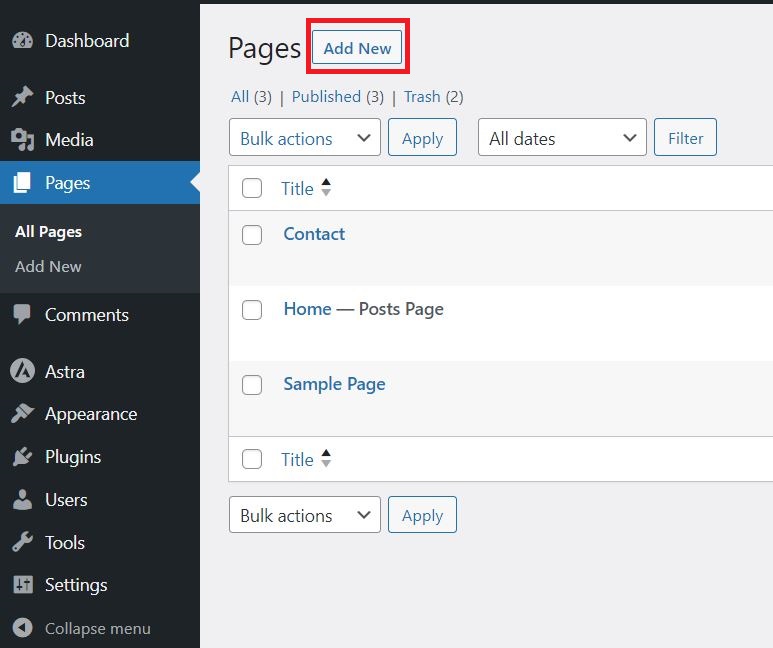
- Title and Content: Begin by giving your page a title. After that, add and format your text using the editor. If you have coding knowledge, you can use the text editor, which lets you work with HTML, or the visual editor, which is similar to most word processors.
- Publish or Save Draft: You can choose to publish your page right now or keep it as a draft to work on later. You may also schedule a page to be published at a specified day and time.
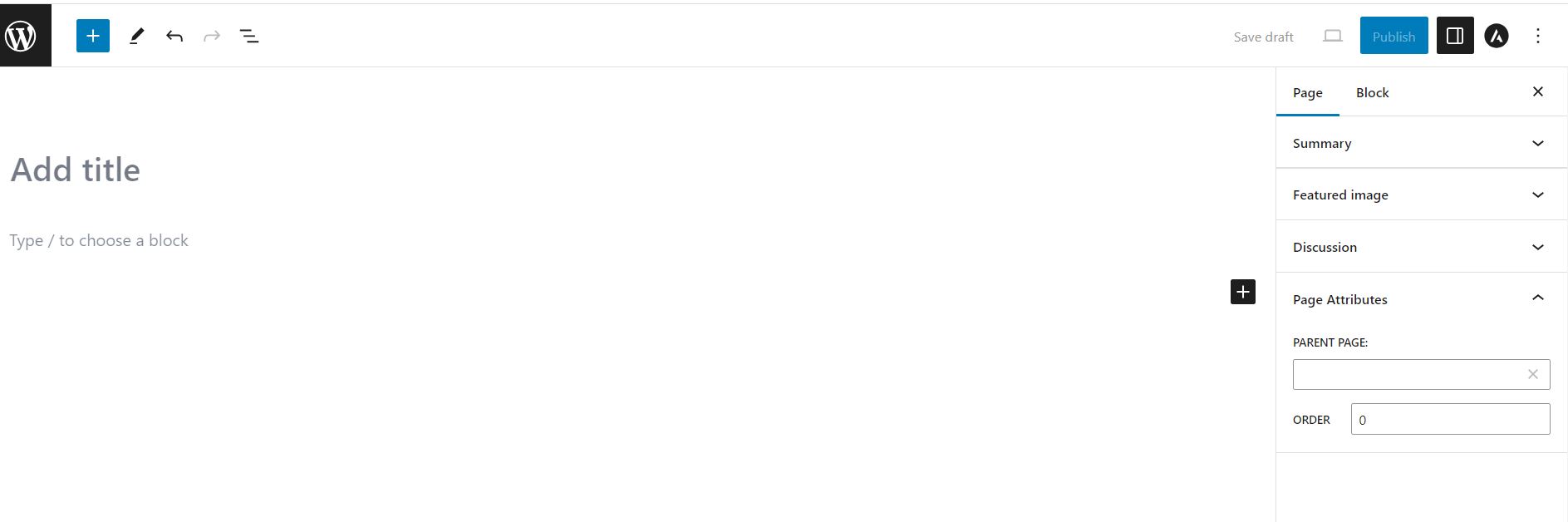
That’s all! You have successfully created a WordPress page. From the WordPress Dashboard, you can still modify, manage, or update your pages as needed.
Page Attributes
WordPress’s Page Attributes are a collection of tools and options that let you manage the hierarchy, organization, and presentation of your pages. They have a significant impact on the structure and navigation of your website. Let’s examine each feature of Page Attributes in greater detail:
- Parent Page: Your pages can be organized hierarchically using the “Parent Page” feature. The ability to establish a parent-child relationship between pages now exists. A logical and visual relationship is made when you set one page as the parent of another. In navigation menus, the child page is typically shown as a subpage or submenu item below its parent page.
For example, if you have a “Services” page as the parent page and want to build separate pages for each service, you can make “Services” the parent page for each service-specific page. This results in a distinct and well-organized hierarchy. - Template: You can select a specific page template for your page using the “Template” element. The visual and structural appearance of your page can be changed using page templates, which are pre-designed layouts. The availability of templates is determined by your WordPress theme.
For example, full-width pages, landing pages, or unique layouts are just a few of the many templates that are included with many themes. By choosing the appropriate template, you may improve the look and functionality of your page and make sure that it serves the objectives of your content. - Order: You can control the order in which your pages appear in navigation menus or page lists by using the “Order” element. Pages with lower numerical values appear first, then pages with higher values. When you want exact control over the order of your pages, this property is quite helpful. WordPress arranges pages by creation date by default. You can change this default order and arrange your pages however you want by using the “Order” attribute.
- Featured Image: The “Featured Image” property for pages is supported by a large number of WordPress themes. In many places on your website, such as in a page list or on archive pages, a featured image—a visual representation of your page—can be seen next to the page title.
Your pages can become more visually appealing and interesting by including a featured image. When building landing pages, portfolio pages, or pages that highlight goods or services, it is extremely helpful.
Page Attributes allow you to design a well-structured and organized website. You may enhance the user experience and enhance the overall navigation of your WordPress site by assigning parent pages, choosing suitable layouts, managing page order, and carefully using featured images. This may then result in better search engine visibility and greater user interaction.
Why Use WordPress Pages?
Certainly! Let’s examine in more detail why WordPress Pages are crucial for your website:
- Organizational Structure: Pages assist in organizing the content of your website, making it simpler for users to navigate and find information. They establish a distinct structure and hierarchy.
- Timeless Content: Pages are perfect for content like your homepage, about page, and contact information that doesn’t update frequently.
- SEO Benefits: More organic traffic can be generated for your website by having properly structured pages with appropriate content.
- User Experience: A great user experience, which is facilitated by well-designed sites, can increase engagement and decrease bounce rates.
What Are WordPress Posts?
Posts are a fundamental component of WordPress that serve as the primary vehicle for delivering dynamic and regularly updated content on your website. An article, news update, blog entry, or any other sort of content that you want to publish on your website in reverse chronological order is known as a post in the WordPress content management system. Posts are the foundation of your blog’s or website’s ongoing content, and they are organized by categories and tags to make navigation easier.
How to Create a WordPress Post
Creating a WordPress post is a straightforward process:
- Log into Your WordPress Dashboard: Access your WordPress admin panel.
- Navigate to “Posts”: Click “Posts” in the WordPress Dashboard’s left-hand menu.
- Click “Add New”: To add a new Post, click the “Add New” button. You’ll be directed to the post editor to begin writing your new post.
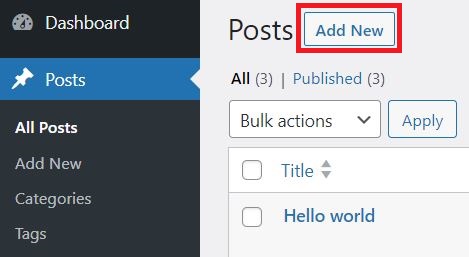
- Add Content: In the top field, type a title for your post. Write your post’s content in the extensive content space below. The editor toolbar can be used to format text, add images, videos, and more.
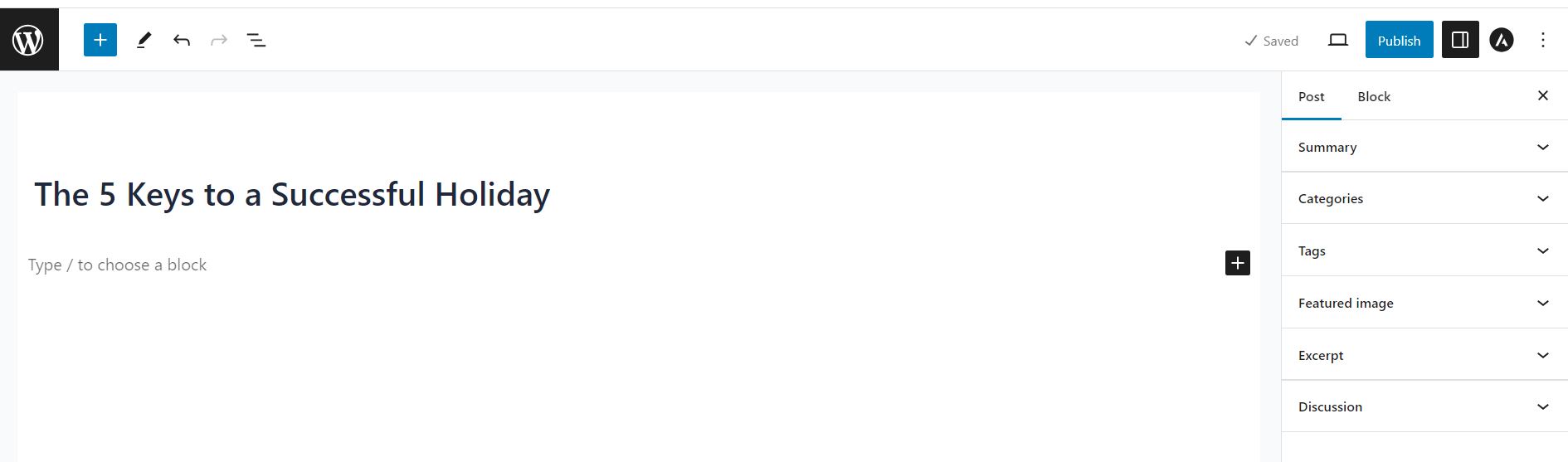
- Use Categories and Tags: You can classify your post into one or more categories on the right side to organize the content. You can also add tags to offer more searchable keywords.
- Featured Image (Optional): Set a featured image for your article so that it will show up as a thumbnail when it is viewed in archives or on your homepage.
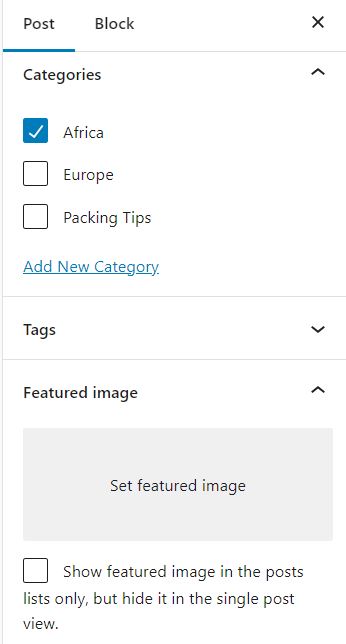
- Publish Your Post: Click the “Publish” button when you are ready to publish your post. You can also schedule posts to be published later or saved them as drafts.
Post Settings and Options
WordPress offers a number of tools and settings to improve your posts:
- Permalink: To make your post’s URL structure more SEO-friendly, you can make changes under the Permalink settings.
- Discussion: You have the option to enable or disable comments on specific postings.
- Author: If you have several authors, give the post a specific author.
- Excerpt: Create a quick summary or excerpt of your content for usage in some themes or plugins.
- Post Formats (if your theme supports them): Some themes provide post formats like standard, aside, gallery, etc., which can change how a post appears.
Best Practices for WordPress Posts
- Quality Content: Always concentrate on producing valuable, engaging content for your readers.
- Consistency: To keep your audience interested and informed, keep a consistent posting schedule.
- SEO optimization: To increase the visibility of your content on search engines, use pertinent keywords, headings, and meta descriptions.
- Multimedia: To make your blog posts more engaging, include pictures, videos, and other multimedia components.
- Tags and categories: To improve navigation, organize your content with well-defined categories and tags.
- Proofreading: Check your posts for grammatical, spelling, and formatting problems before publishing.
Key Differences Between Pages and Posts
| Aspect | WordPress Pages | WordPress Posts |
|---|---|---|
| Content Type | Static and timeless content | Dynamic and time-sensitive content |
| Hierarchy | Can be organized hierarchically | Typically organized chronologically |
| Display in Blog Feed | Do not appear in the blog feed | Appear in the blog feed |
| Publishing Options | No built-in publishing date; pages are timeless. | Includes a publishing date and time; displayed in reverse chronological order on a blog feed. |
| Categories and Tags | Cannot be categorized or tagged | Can be categorized or tagged |
| Commenting and Discussion | Typically does not allow comments by default (but can be enabled). | Typically allows comments and encourages discussion by default. |
| URL Structure | Pages often have a simple, clean URL structure based on their hierarchy. | Posts have URLs based on the publication date and title, which may be less predictable. |
| Navigation in Menus | Frequently used in site navigation menus for core pages. | Typically not featured prominently in site navigation menus, as they are accessed through the blog feed. |
| Purpose | Used for core website pages (e.g., About Us) | Used for blog articles, news, updates, etc. |
| Typical Examples | About Us, Contact, Privacy Policy, Services | Blog articles, news updates, events, etc. |
| SEO Impact | Less impact on SEO due to static nature | Impact SEO positively with fresh content |
Finally, while WordPress Pages and Posts may appear to be similar at first glance, they serve separate functions on your website, and understanding their fundamental differences is critical for effective content management.
WordPress Pages are static, hierarchical, and frequently used for timeless material like the About Us, Contact, and Services pages. They give the most important content a well-organized framework that is consistent throughout your website.
However, WordPress Posts are dynamic, chronological entries that are generally used for blog posts, news updates, and other information that benefits from being arranged by date. They are adaptable and intended for continuous, time-sensitive content.
The type of your content and how you want to offer it to your audience will determine whether you use Pages or Posts. Pages for fundamental content and Posts for your blog or news section are likely for a standard website.
The secret is to use both Pages and Posts to build a well-structured, interesting website that effectively conveys your message and meets the needs of your audience. Making the most of WordPress’s flexible platform requires knowing when to use each type of content.
