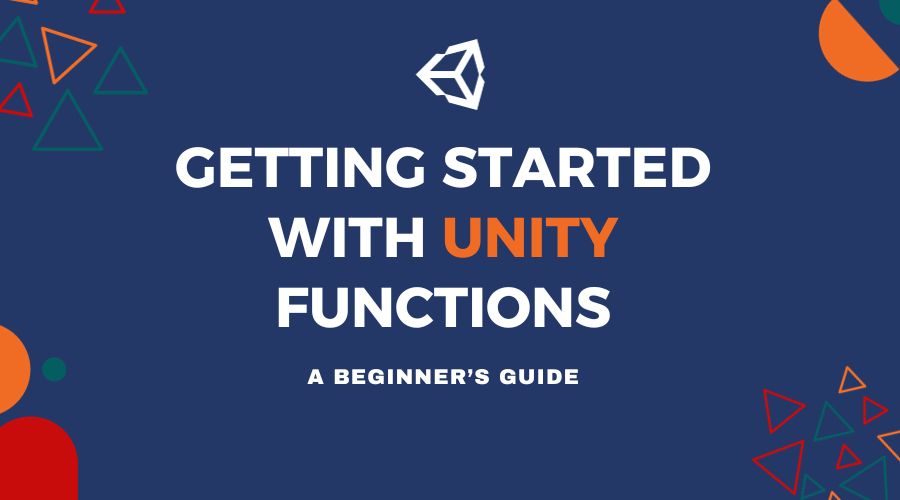Are you eager to explore the world of scripting and game mechanics and are new to Unity game development? Functions are one of the essential building blocks of Unity programming, and in this beginner’s guide, we’ll take you step-by-step through the fun process of learning how to use them. The secret to realizing your game development potential, whether your goal is to make original games or improve ones that already exist, is to grasp functionalities. Come along as we break down this crucial idea and provide a strong basis for your Unity scripting journey. Together, let’s go out on this thrilling adventure!
Table of Contents
What Are Functions in Unity?
Functions in Unity are blocks of code that perform out specific functions or tasks in the game. They are a crucial component of Unity scripting and game development since they let you encapsulate functionality and organize your code into modules. Functions are an essential component for developing game mechanics, interactions, and behaviors since they can be called, reused, and modified as needed. Unity functions are an essential part of C# scripting in Unity and are responsible for bringing games to life.
Role in Game Development:
- Modular Code: Functions allow you to break down complex game logic into smaller, more manageable parts that you can reuse. Larger development teams will find it easier to work on and maintain code using this modular approach.
- Abstraction: Functions abstract away implementation details, allowing game developers to focus on the game’s high-level logic rather than understanding every detail of how a single operation works.
- Code Reusability: You can use the same functions throughout the game. This ensures that consistent behavior is maintained across the game’s various parts while also saving the development time.
- Event Handling: Functions are frequently used to respond to events, including triggers within the game or input from the player. They facilitate the development of dynamic and responsive gaming environments.
- Game Mechanics: Numerous gaming elements, including character movement, physics simulations, AI behavior, and more, are based on functions. You can modify the game’s behavior and reaction to certain events by declaring and using functions.
Syntax and Components of a Function in Unity
Like most programming languages, Unity functions typically consist of the following essential elements:
1. Function Name:
The function name is a unique name that you assign to the function in order to indicate the specific task that it completes. It ought to be descriptive of its goal and follow to naming conventions. Function names are case sensitive.
Example:
void MovePlayer()
{
// Function code here
}
2. Return Type:
The data type of the value that the function can return is specified by the return type. Functions in Unity can have return types such as void, which indicates that there is no value returned, or other data types like float, int, or custom classes.
Example:
int CalculateScore()
{
int score = 10;
return score;
}3. Parameters:
Parameters are values that can be passed into a function to modify its behavior. They are divided into parentheses and comma-separated. By accepting various input data types, parameters let you create more reusable and flexible functions.
Example:
void MoveObject(Vector3 position, float speed)
{
// Function code that uses position and speed
}
4. Method Body:
When a function is called, its actual code is executed within the method body, which is enclosed by curly braces {}. This is where you define the logic and operations that the function will perform.
Example:
void PlaySound()
{
AudioSource audioSource = GetComponent<AudioSource>();
audioSource.Play();
}
5. Calling a Function:
To execute a function, you simply call it by its name followed by parentheses, providing any required arguments. Functions are executed in the order they are called.
Example:
// Calling the MovePlayer function
MovePlayer();
// Calling the CalculateScore function and storing the result
int playerScore = CalculateScore();
Writing well-organized and maintainable code in Unity requires a basic understanding of the syntax and parts of a function. Functions let you reuse code, simplify complicated tasks into manageable parts, and enhance the flexibility and adaptability of your scripts to various game development situations.
Custom Functions in Unity
Let’s begin with some examples of custom functions in Unity.
Example 1: Simple Custom Function
using UnityEngine;
public class FunctionExamples : MonoBehaviour
{
// Declare a custom function
void MyCustomFunction()
{
Debug.Log("Hello, I'm a custom function!");
}
void Start()
{
// Call the custom function
MyCustomFunction();
}
}
We have defined a custom function named MyCustomFunction in this example. There are no parameters or values returned by this function. MyCustomFunction is called in the Start() method, and it prints a message to the Unity console.
Example 2: Custom Function with Parameters and Return Value
using UnityEngine;
public class FunctionExamples : MonoBehaviour
{
// Declare a custom function with parameters and a return value
int AddNumbers(int a, int b)
{
int sum = a + b;
return sum;
}
void Start()
{
// Call the custom function and store the result in a variable
int result = AddNumbers(5, 4);
Debug.Log("The sum is: " + result);
}
}
The custom function AddNumbers, which accepts two integer parameters (a and b) and returns an integer, is defined in this example. We call AddNumbers with the arguments 5 and 4 in the Start() method, and the result is saved in the variable result. The result is then written to the console.
Example 3: Custom Function with Optional Parameter
using UnityEngine;
public class FunctionExamples : MonoBehaviour
{
// Declare a custom function with an optional parameter
void GreetPlayer(string playerName, bool isVIP = false)
{
if (isVIP)
Debug.Log("Welcome, VIP " + playerName + "!");
else
Debug.Log("Hello, " + playerName + "!");
}
void Start()
{
// Call the custom function with and without the optional parameter
GreetPlayer("John");
GreetPlayer("Alice", true);
}
}
A custom function named GreetPlayer has been declared in this example, and it has an optional boolean parameter called isVIP. The function greets the player as a VIP if isVIP is true; otherwise, it sends a regular greeting. To show how to use the optional parameter, we call GreetPlayer with different arguments in the Start() method.
Parameters and Arguments in Functions
In programming, functions often take “parameters” as input data and use them to carry out specified tasks. When you call a function and provide values for these parameters, these are referred to as “arguments.” Although arguments are the actual values you pass when calling the function, parameters specify the input the function expects. Let us use examples to further explain this concept.
Use of Parameters and Arguments:
1. Defining Parameters:
In Unity (or any other programming language), you define a function by specifying the arguments that the function expects. Parameters serve as placeholders for the data required for the function to perform.
void PrintPlayerInfo(string playerName, int playerScore)
{
// Function code goes here, can use playerName and playerScore
}
The function PrintPlayerInfo in this example requires two parameters: an int playerScore and a string playerName. These parameters specify the types of data that the function need to work on.
2. Calling a Function with Arguments:
When you call the PrintPlayerInfo function, you specify values for the parameters, which are referred to as “arguments.”
string playerName = "Alice";
int score = 100;
PrintPlayerInfo(playerName, score);
In this case, the parameters given to the PrintPlayerInfo function are playerName and score. To complete its task, the function makes use of these values.
Functions with Different Parameter Types:
Functions can have parameters of various data types. Here are a few examples:
1. Basic Parameters:
void Greet(string name)
{
Debug.Log("Hello, " + name + "!");
}
This function accepts a single string parameter that is used to provide the given name.
2. Multiple Parameters:
float CalculateArea(float length, float width)
{
return length * width;
}
This function determines a rectangle’s area given two float parameters: width and length.
3. No Parameters:
void PauseGame()
{
Time.timeScale = 0;
}
There are functions that don’t need any parameters. They perform without requiring particular input.
4. Parameters with Default Values:
void SpawnEnemy(string enemyType, int quantity = 1)
{
// Spawn the specified number of enemies of the given type
}
In this case, the method can be called with simply the enemyType argument, and it will spawn one enemy by default because the quantity parameter has a default value of 1.
You can create functions in Unity that are both flexible and appropriate for your game development needs by combining several argument types. Building flexible and reusable functions requires a fundamental understanding of working with parameters and arguments.
Return Values in Functions
Return values in functions are a fundamental idea in programming. When a function is executed, the data it produces is referred to as its output. Functions can be written to do specific tasks and return results to the calling code, allowing you to reuse calculated or processed data in your program. In Unity, as in any programming language, return values are especially crucial because they allow you get data or calculated values out of functions to utilize further in your game.
Here’s a more in-depth description of function return values, as well as a few examples of functions that return various data types:
Concept of Return Values in Functions:
Return values represent the result or consequence of the execution of a function. When a function is called, it may execute a variety of operations and calculations before returning a value to the code that called it. This enables you to store and utilize a function’s output within your program.
Examples of Functions Returning Different Data Types:
1. Returning an Integer:
int Add(int a, int b) {
return a + b;
}
In this example, the function “Add” performs an addition operation with two integer parameters and returns an integer value.
2. Returning a Float:
float CalculateAverage(float[] numbers) {
float sum = 0;
for (int i = 0; i < numbers.Length; i++) {
sum += numbers[i];
}
return sum / numbers.Length;
}
Here, the “CalculateAverage” function takes in an array of floats, computes the average, and returns a float result.
3. Returning a Boolean:
bool IsPlayerAlive() {
// Check if the player character is alive
if (playerHealth > 0) {
return true;
}
return false;
}
This function, “IsPlayerAlive,” returns a boolean value, indicating whether the player character is alive (true) or not (false).
4. Returning a String:
string GreetPlayer(string playerName) {
return "Hello, " + playerName + "!";
}
This function, “GreetPlayer,” accepts a string parameter and returns a greeting message as a string.
5. Returning Custom Objects:
Functions can also be used to build and return custom objects or data structures, such as classes or structures. A function, for example, might return a custom player data structure with properties such as name, score, and level.
Return values are frequently used in Unity for a variety of purposes, including calculating damage, obtaining user input, identifying game states, and much more. You can fully utilize functions in Unity scripting by understanding how to interact with return values.
Variable Scope within Functions
Variable scope is a fundamental topic in programming, and it is crucial in functions. You can have local and global variables with different scopes in Unity, much like in many other programming languages. Here is an explanation of these terms:
1. Local Variables:
- Scope: Local variables are defined inside a particular function or code block. They can only be accessed and used for that specific purpose.
- Lifetime: Local variables only exist while the function is in working. These variables are destroyed and their values are lost when the function is finished running.
- Example: The player’s health during a gaming session may be stored in a local variable in a Unity function. This variable is only needed for the logic of that specific function.
void UpdatePlayerHealth()
{
int playerHealth = 100; // playerHealth is a local variable
// Use playerHealth within this function
// Once the function finishes, playerHealth is no longer accessible
}
2. Global Variables:
- Scope: Global variables are declared outside of any specific function or block. They are available from any area of your code, including various scripts, functions, and even Unity scenes.
- Lifetime: Global variables exist throughout the duration of your application or game. They are initialized when the program starts and remain available until the program or game is ended.
- Example: The player’s score, which must be available and updated from several game areas, may be stored as a global variable in Unity.
public int playerScore; // playerScore is a global variable
void UpdatePlayerScore()
{
playerScore += 10; // Access and modify playerScore from different functions
}
The idea of variable scope is crucial to comprehend since it affects the way your code is organized and designed. Local variables are often used for temporary storage or to isolate data within specific functions to minimize unintentional interference with other areas of the program. On the other hand, global variables offer a means of sharing data throughout other parts of your code; but, in order to maintain code organization and avoid unexpected side effects, you should use them carefully and wisely.
When utilizing global variables in Unity, you can make them available throughout your game by declaring them in a script and attaching that script to a GameObject. However, use global variables with caution to avoid potential issues with code maintainability and unexpected changes in variable values.
Best Practices for Writing Functions
In Unity game development, writing clear and effective functions is essential to keeping readable and manageable code. In addition to a discussion of naming conventions and code organization, below are some tips and recommended practices:
Tips and Best Practices
- Keep Functions Short and Focused:
- Follow the Single Responsibility Principle: Each function should have a clear purpose.
- If a function becomes too large, think about dividing it into smaller, easier-to-manage functions.
- Use Descriptive Function Names:
- Give your functions meaningful names that accurately convey their functions and purpose.
- Avoid names that are too general or broad, such as “Function1” or “DoStuff.”
- Limit the Number of Parameters:
- To minimize complexity, functions should ideally have few parameters.
- Use data structures like structs or classes for grouping relevant data if a function has a lot of inputs.
- Consistent Parameter Ordering:
- Ensure that the parameters in a function’s signature are arranged consistently.
- Sorting parameters in a general to specific order is a common approach.
- Minimize Side Effects:
- Modifying global or external state within a function is not recommended unless it is explicitly part of the function’s purpose.
- Reduced side effects make functions more predictable and easier to reason about.
- Error Handling and Validation:
- To handle unexpected occurrences carefully integrate effective error handling and input validation.
- When appropriate, use exceptions or return error codes.
- Avoid Hardcoding Values:
- Don’t hardcode values into your functions. For such numbers, utilize configuration files or constants instead.
- Your code becomes less manageable and versatile when it is hardcoded.
- Comment and Document:
- Include comments that explain the function’s purpose and use.
- Document function parameters, values returned from it, and any exceptions it could raise.
- Use Meaningful Variables:
- Use self-explanatory variable names in your code to make it easier to understand.
- Keep variable names simple and uncomplicated.
- Optimize for Performance:
- Think about the effects on performance, particularly for frequently used functions.
- Use profiling tools to discover bottlenecks and optimize accordingly.
Naming Conventions:
To keep code clear and consistent, Unity and C# developers frequently follow to naming standards. Typically, these conventions consist of:
- Camel Case: For function names, use camel case, where the first word is lowercase and following words are capitalized, e.g., calculatePlayerScore.
- Pascal Case: For class names, function names inside classes, and method names inside Unity events, use Pascal case. Each word in Pascal case begins with a capital letter, for example, GameManager, UpdatePlayerPosition.
- Prefixes: Prefixes such as Get (for methods that retrieve data) and Set (for methods that alter data) can be used to indicate specific kinds of functions.
Code Organization:
- Group Related Functions: Organize functions inside a class or script by putting similar functions in one group. This makes the code easier to read and update.
- Use Regions (Optional): To make managing and navigating larger scripts easier, think about use #region directives to create collapsible portions in the code editor.
- Follow Unity Script Execution Order: Recognize Unity’s order of script execution and arrange your functions appropriately. Awake, Start, Update, and FixedUpdate are examples of functions with distinct roles that should be arranged appropriately.
You can design simpler, more effective, and manageable functions in Unity by following to these guidelines, naming conventions, and code organization methods. This will facilitate easier cooperation with other developers and result in better code quality.