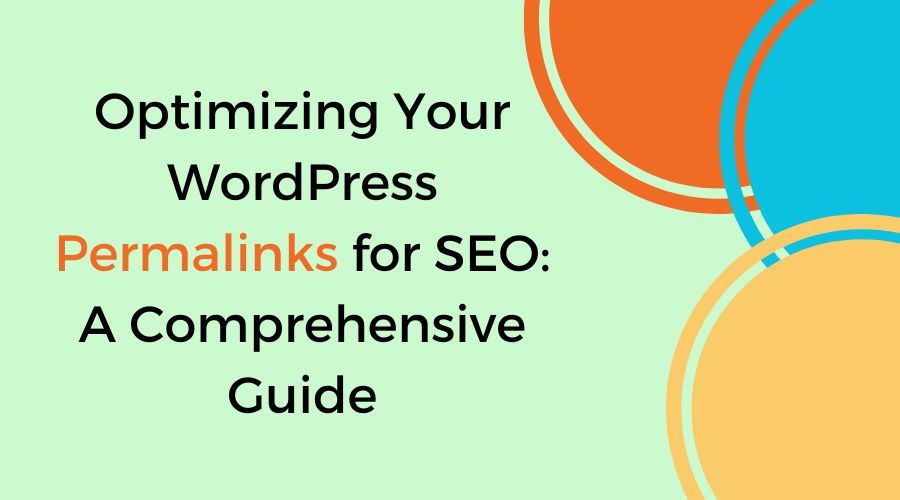Welcome to our detailed guide to optimizing WordPress permalinks for SEO. In this post, we’ll look at how to make the most of your WordPress website’s permalink structure to boost search engine rankings and increase site visibility.
WordPress permalinks are permanent URLs that point to certain blog posts, pages, and other material on your site. They play an important role in determining how search engines understand and index your content. By optimizing your WordPress permalinks, you may make it easier for search engines to scan and rank your site, resulting in increased organic traffic.
In this post, we’ll look at the properties of SEO-friendly permalinks, how to configure them in WordPress, and best practices for creating efficient permalink structures.
Table of Contents
What are WordPress Permalinks?
The permanent URLs on your WordPress website that lead to particular pages, posts, or other content are called permalinks. They are the tools that visitors and search engines use to browse and access the content on your website. Permalinks are normally made up of your domain name followed by a unique identifier for each piece of content, making them easier to find and share.
Why are Permalinks Important for SEO?
Permalinks are important in Search Engine Optimization (SEO) because they help search engines such as Google understand your website’s content and structure. Your pages will be more likely to rank higher in search engine results pages (SERPs) if you include important keywords and make the URLs attractive. Additionally, user-friendly and easy-to-read permalinks can improve the user experience, resulting in higher engagement and traffic to your website. As a result, optimizing your WordPress permalinks for SEO can have a big impact on your website’s exposure and success online.
Understanding SEO-Friendly Permalinks
When we discuss SEO-friendly permalinks, we are discussing the structure of the web addresses (URLs) that link to the pages or articles on your website. These URLs are essential to the way search engines, such as Google, understand and rank your content.
Characteristics of SEO-Friendly Permalinks
- Short and Descriptive: SEO-friendly permalinks are short and provide readers and search engines with a clear understanding of the page’s content. Long, complicated URLs can be confusing to search engines as well as users.
- Use of Keywords: Using relevant keywords in your permalinks can help search engines understand what your content is about. Keywords should be relevant to the content or major focus of the page or post.
Importance of Keywords in Permalinks
- Increased Search Visibility: By include relevant keywords in your permalinks, you can increase the chances that users will find your website higher up in search engine results pages (SERPs) when using those specific keywords.
- Relevance and Context: Keywords in permalinks assist readers and search engines understand the content of your page or post before they click on it.
- User-Friendly URLs: Keyword-rich URLs are frequently more user-friendly and easier to remember, resulting in higher user engagement and traffic to your website.
How to Set Up Permalinks in WordPress
Setting up permalinks in WordPress is crucial for setting user-friendly and search engine-friendly URLs for your website’s pages and posts. Here’s a simple guide:
Accessing Permalink Settings in WordPress:
1. Login to Your WordPress Dashboard:
Logging into your WordPress website is the first step. You can do this by entering your username and password in your web browser and adding “/wp-admin” to the end of the URL of your website.
2. Navigate to Permalink Settings:
You will see the WordPress dashboard after logging in. On the menu on the left, look for the “Settings” option. Click or hover over “Settings” to open up a submenu. Under that submenu, select “Permalinks.”
3. Customize Permalink Structure:
Once you select “Permalinks,” the Permalink Settings page will open. You can see several options for permalink structures here. WordPress provides a variety of popular permalink structures, including Numeric, Post Name, Day and Name, Plain, and Custom Structure.
- Plain: This option use plain URLs with parameters such as “?p=123”.
- Day and Name/Month and Name: The URL contains the post name and date.
- Post Name: The URL contains only the post name, which is typically recommended for SEO and readability.
- Custom Structure: Here, you can create your own unique permalink structure by using placeholders such as %postname%, %category%, %year%, %monthnum%, %day%, etc.
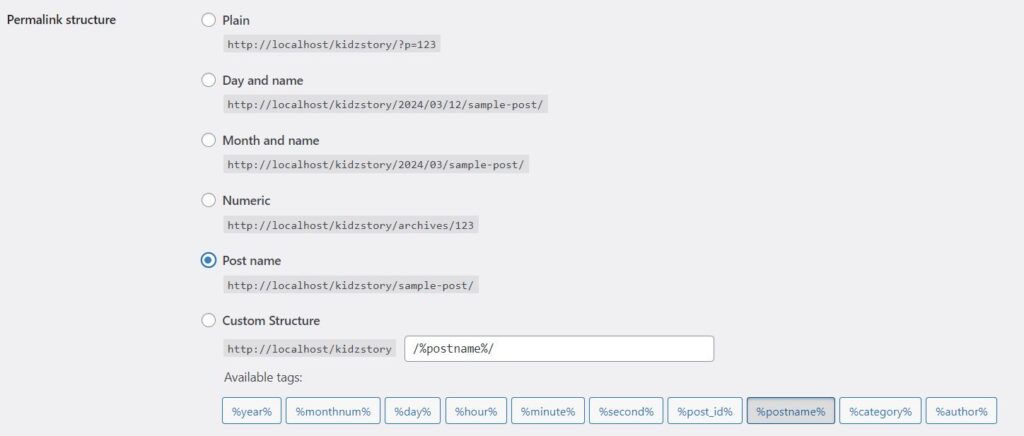
4. Select Your Preferred Structure:
Select the permalink structure that best suits the requirements of your website. For the majority of websites, the “Post Name” option is typically recommended because of its simplicity of use and SEO advantages. You may, however, choose any structure that meets your SEO plan and content structures.
5. Save Changes:
To apply the updated settings after choosing your favorite permalink structure, scroll to the bottom of the page and pick the “Save Changes” button.
When choosing a permalink structure:
- Think about your website’s content.
- Choose structures that contain keywords related to your content.
- Make sure URLs are clear and simple.
- Ensure consistency across your website to maintain a clean structure.
Best Practices for Optimizing Permalinks
Making your permalinks easier to use and more readable for search engines like Google is known as optimising them. Here are some simple and easy-to-understand best practices for doing this:
- Keep it Short and Descriptive: Your permalink should clearly indicate what the content is about. Permalinks that are shorter are simpler to read and remember.
- Avoid Stop Words: Common words such as “and,” “the,” and “of” add no significance. If you want your permalinks to be short leave them out.
- Incorporate Keywords: Include relevant keywords in your permalink. This increases the chance that your page will appear in appropriate searches and helps search engines understand the purpose of your website.
- Use Hyphens for Word Separation: Instead of spaces or underscores, separate words in your permalinks using hyphens (-). Hyphens make it easier for search engines and people to read to understand the words in your URL.
Updating Permalinks for Existing Content
When you change permalinks for existing content on your WordPress site, you are modifying the web addresses (URLs) of your posts or pages. This may be required for a number of reasons, including restructuring your website’s structure, increasing readability, and optimising SEO.
Here’s how you can update permalinks effectively:
- Determine which permalinks require updates: Determine which posts or pages you wish to have their URLs changed first. You may wish to prioritise content that is outdated poorly structured, or not search engine friendly.
- Access the permalink settings: on WordPress, navigate to the “Permalinks” section of the “Settings” menu on your dashboard. You can select the permalink structure and customise each URL here.
- Select a different permalink structure: Choose a new URL structure that is clear, informative, and contains relevant keywords. Avoid using special letters or terms that may confuse search engines or users.
- Update the permalinks: You can make changes to the URLs of your posts or pages after deciding on a new permalink structure. The permalink settings in the WordPress editor are usually located above or below the title box. To include the new structure, just adjust the permalink and save your modifications.
- Implement redirects (if necessary): After upgrading permalinks, make sure to set up redirects from the old URLs to the new ones. This prevents broken links and maintains SEO value by making sure that users attempting to access the old URLs are redirected to the matching new URLs.